|
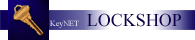
Other aspects of the LOCKSHOP
module are listed and linked
in the column to the left.
The Modify Definition link
in the program will allow you to edit, change or in some way modify the CRITICAL
INFORMATION for the selected KeyID.
The Screen will look something like this:
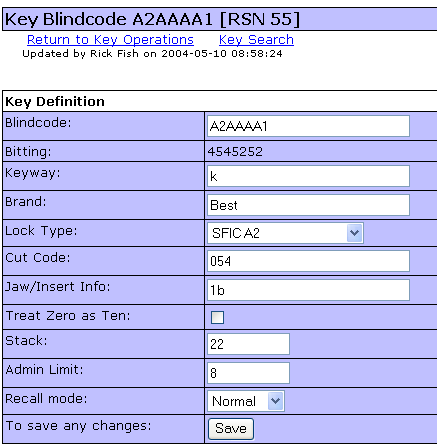
The KeyID/Blindcode will be displayed in the Horizontal Menu
Bar, indicating that this is the KeyID you have accessed. All items listed
are able to be modified except the bitting of the KeyID.
-
The Blindcode is the KeyID.
-
The Bitting is the depth of the cuts, by chamber location, for
this KeyID.
-
The Keyway refers to the Key Blank configuration and
designation as created by the lock manufacturer.
-
The Brand is the Lock Manufacturer.
-
The Lock Type is selected from a drop-down menu which your
systems manager creates in "Configurations"
-
The Cut Code refers to the ITL number assigned to the lock
manufacturers by ITL for the proper spacing and depths to be used when cutting
keys.
-
The Jaw/Insert Info refers to the vice jaw application or jaw
insert which is needed in your ITL to cut the associated keys properly.
-
Treat Zero as a Ten, when checked, will cause the character
zero (0) to be treated as a ten (10). Calculations for pinning charts
are altered and the information being sent to the ITL will be altered to
produce the correct outcome.
-
The Stack refers to the Maximum Chamber Build Up which can be
used with the associated KeyID.
-
Admin Limit refers to the number of keys which can be cut
without the KeyNET program warning you that you have reached the limit on the
number of keys which can be cut for this KeyID.
-
The RECALL mode allows locksmiths to RECALL all of the keys
associated with a KeyID number. Hooks may be cleared, even if all of the
keys have not been returned. KeyNET keeps a history of all keys
associated with the KeyID. Should all of the keys be returned for a
particular KeyID, it could them be assigned the same, or different hook
number, and the keys are available for issue.
-
The ALL IMPORTANT [SAVE] button. You must click the
[SAVE] button to save any changes you have made.
|