|
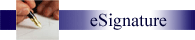
Other aspects of the LOCKSHOP module are listed and linked
in the left hand column.
The purpose of eSignature is to allow customers to capture,
import and store signatures
electronically. This feature is licensed and sold as an ADD-IN to your KeyNET
software program. The system will also work with other ODBC signature
capture devices.
Before starting, insure that your Systems Administrator has licensed and CONFIGURED your
privileges to allow you all of the features you will need from the eSignature
Module.
When licensed, the ability to capture signatures will be recognized by a
signature link being visible in the individuals PEOPLE
record. If you are using a signature pad supplied by Spectrum Group,
simply follow the instructions on the screen to capture and automatically
display the signature on your screen.
- Individuals Record
- click on the SIGNATURE link in the individuals record.
- have the individual sign their name on the signature pad and click
on the submit button.
- store the signature file on your desktop or other
file location.
- browse for the signature file to be imported and
click on it.
- click on the upload button to have the new signature displayed.
- At time of Key Issue
If you are using a duo-signature pad...
- have the customer slide their card through the magnetic stripe
reader. The program will automatically take you to the ISSUE
screen for the card presented. After the keys have been issued...
- have the individual sign their name on the signature pad and click
on the submit button.
- store the signature file on your desktop or other
file location.
- browse for the signature file to be imported and
click on it.
- click on the upload button to have the new signature displayed.
If you are NOT using a duo-signature pad...or,
SIGNATURE ONLY!
- After the keys have been issued...
- have the individual sign their name on the signature pad and click
on the submit button.
- store the signature file on your desktop or other
file location.
- browse for the signature file to be imported and
click on it.
- click on the upload button to have the new signature displayed.
eKeyRequests and eSignature.
- Click on the eKeyRequest link.
- Click on the SEARCH link.
- Start by having the customer slide their card through the
magnetic stripe reader which will automatically take you to the
appropriate eKeyRequest and start the issue process.
- follow the instructions above for capturing the eSignature.
You must CAPTURE
the signature and have it stored on a computer before you can apply the
signature for display.
- capture the signature to a file.
- click on the signature link in the personnel record.
- select the signature file from the browse field.
- click on the upload button to apply the signature to the individuals
record.
This feature will operate from any computer which has a
signature pad attached. Spectrum
Group only supports keypads and connections sold by Spectrum Group.
Different utilizes are required with different makes and models of signature
pads. A utility for each type of signature pad is included when signature
pads are purchased through Spectrum Group; creating a Plug-N-Play application.
Combination pads are also available. Combination pads are designed with
a mag-stripe reader and the signature pad.
This portion of the MANUAL is always Under Construction, as technologies,
standards and regulations
change...if you have this
feature, please refer to the documents provided to you by your instructor at the
time of training or your training video. If you do not have existing
signature capture devices at the time of training, they may be purchased from
Spectrum Group or other suppliers.
If you need help with this feature, contact Spectrum Group at
support@sg1.us or 877-560-2457
|